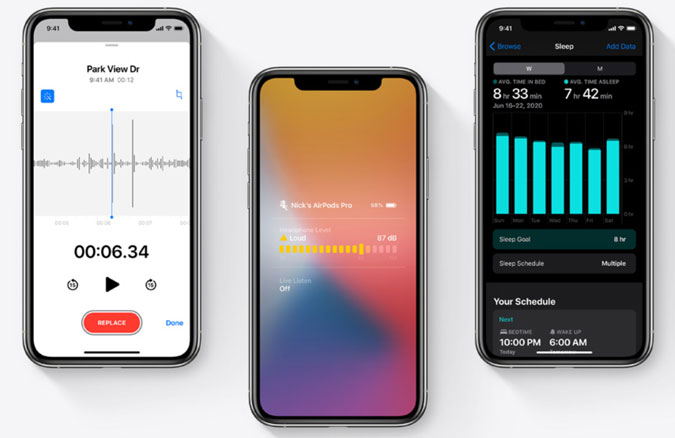Smartphones have become everybody’s lifelines, especially for business people who depend on them to get through the day. But, there are more functions available to your phone than you realize. Chances are, at least six functions you haven’t tried yet could improve your productivity and make your life easier.
Organize the apps on your home screen
The first thing you should do is organize the apps on your home screen. The best way to do this is to create folders representing different life activities. For example, you might have a folder for work and another for family. You can then put similar apps into each folder so that you have one source for all of your work-related apps and another for family-related apps. This makes it easy to access everything from one place and prevents you from having multiple versions of the same app on your phone.
Search for an app
The easiest way to find what you’re looking for is by searching. Most phones have a search function built into their operating systems, which works surprisingly well! You can type in the app’s name or even some keywords related to what you want to do with it. For example, if you want to find an app to help you learn Spanish, type in “Spanish language learning” or “learn Spanish” into your phone’s search field. A list of apps will appear with descriptions that tell you how they work and how much they cost (if anything). If the app looks interesting, click on the title or description to go straight to its page on the App Store or Google Play Store.
Find out how much storage you have
Your phone may have a large amount of space on its internal memory, but what about its extra storage? If your device has a microSD card slot, that’s where you can add more space.
You can check how much of your device’s memory is being used by going to Settings > Storage, which will display how much space is being taken up by apps, photos, and videos. If you want to see exactly how much space each app is using, tap on it, and the app’s name will appear in green if it’s using less than 1GB or red if it’s using more than that amount. You can then delete any apps taking up too much space.
View multiple apps on one screen
You might have a few favorite apps that you use every day, but what about those other apps that you don’t open as often? They’re taking up valuable space on your home screen and might not be the most useful ones. You can view all of the apps on your phone at once by tapping on the icon in the upper right-hand corner of the screen. Then, tap “Open in…” and select “Multiple windows” to see them all at once.
Duplicate an app
Duplicate is a feature that allows you to create a copy of an app with the same name, icon, and data. You can use this feature if you want to test the latest version of an app or if you want to have multiple versions of the same app on your phone. Open Settings, tap Apps, and locate the app that you want to duplicate. Tap it and choose “Duplicate.” Select whether you want to make a full copy or duplicate its data by tapping on “Full” or “Data.”
Block a caller
There are many reasons why you might want to block a number. Maybe it’s a telemarketer that won’t take no for an answer; maybe it’s someone who keeps calling you at all-night hours, or maybe it’s just someone you don’t like very much. Whatever the reason, you can now block that caller from ever being able to reach your phone again. To do this, go into your Phone app and tap More > Settings > Call Blocking & Identification. From here, tap on Add New Number and enter the number you wish to block.
Meta
We can do the work faster to get more results and make the most of those cool phone functions!