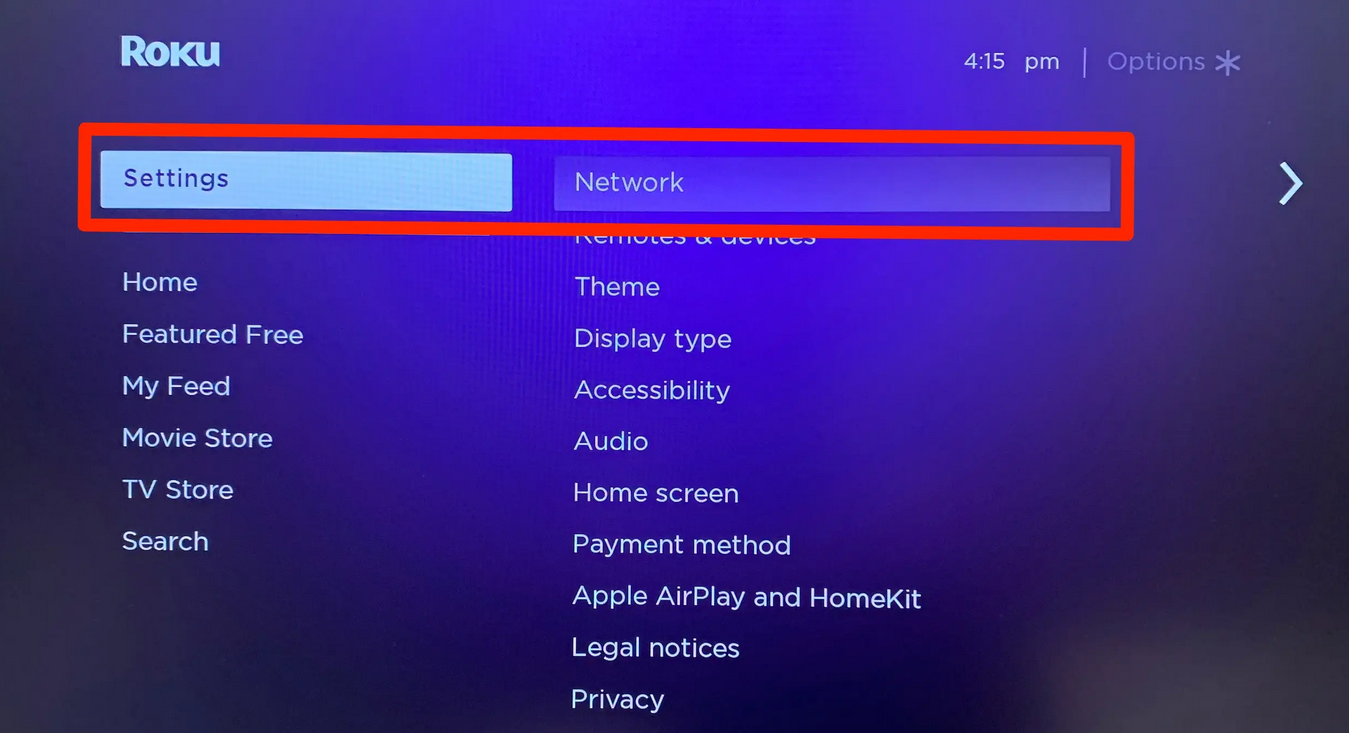As you may know, to change the wireless network settings on your Roku device, you will need a remote, and it has the ability to perform several actions, including navigating the menu and accessing streaming services. Sometimes you may find the remote is missing or lost, so in this situation, how to connect Roku to WiFi without a remote? Here are four different methods to follow up in order to connect Roku without a remote.
What is a Roku
Roku is a streaming player that allows you to watch your favorite shows, movies, and more. There are several different Roku devices available, including the Roku Express, Premiere, Ultra, and Streaming Stick.
Roku offers over 500,000+ movies and TV episodes across thousands of free or paid channels. You can also add even more content by connecting your device to your home network. The interface is easy-to-navigate and offers search options so you can find the content you’re looking for quickly and easily.
How to Connect Roku to WiFi Without Remote? (via Roku App)
If you’re looking for the answer of how to connect Roku to WiFi without a remote through Roku App? You can do so by downloading the Roku app and following the steps below.
- Download the Roku app on the Android or iOS device you have.
- Open the Roku app on your mobile device and sign in with your Roku account information.
- If you don’t have an account, then enter your email address and password in order to sign up for a new account.
- You can also select the “I don’t have an account” option if you want to create one at this point itself.
- Tap the Devices icon at the bottom of your screen, choose your Roku device, then tap Connect Now.
- Tap the Remote option from the list of discovered Roku devices.
- Press the Home or OK button on your Roku remote control to wake up the device connected to your TV.
- To set up the wireless connection on your Roku, use the arrow pad to navigate to Settings > Network > Set up connection > Wireless.
- To connect with a wireless network, locate your wireless connection and tap on it.
- Please enter your WiFi password and tap connect.
- Follow the onscreen instructions on your TV to set up the WIFI connection. Make sure the Roku app on your cellphone connects to the same network as your Roku device.
How to Connect Roku TV to WiFi Without Remote? (by Browser Extension)
If you’re looking how to connect Roku to WiFi without a remote by Browser Extension? One way is by using a browser extension like Remote or Remoku. This extension will allow you to control your Roku TV from your browser, including connecting it to WiFi.
To use this method,
- First, install the Remote or Remoku extension on your Chrome or Firefox browser.
- Once it gets installed, open the extension and click on the “Settings” icon.
- From here, you’ll need to enter the IP address of your Roku TV. You can find this by going into your Roku TV’s settings menu and selecting “About.”
- Once you have the IP address entered into the extension, click on the “Connect” button. This should connect your browser to your Roku TV.
How to Connect A Roku to WiFi Without Remote? (Through Hotspot)
If you’re looking for how to connect Roku to WiFi without a remote Through Hotspot?, the third way is by using a hotspot.
To connect your Roku to a hotspot,
- First, make sure that your hotspot is turned on and that your Roku is in range.
- Then open the Roku app on your phone or tablet and select “Settings.” Under “Network,” select “Setup new connection” and then choose “Hotspot.”
- Enter the password for your hotspot when prompted, and then select “Connect.”
- Once connected, you should be able to use your Roku as normal.
How to Connect My Roku to WiFi Without Remote? (Through Ethernet)
You can also connect Roku to WiFi without a remote Through Ethernet cable. This method only works if your Roku has an Ethernet port on its back side (all models do). This process requires that you have an internet connection through another device, such as a computer or router.
To connect your Roku using Ethernet:
- Plug-in one end of the Ethernet cable into an open port on your router or modem.
- Plug in the other end into an open port on your TV’s back panel where there is an HDMI port (or another type of input), and plug in any power cord for this device if necessary.
- If you don’t see any open ports, then look for one on the side panel instead!
- Open the Settings menu on your Roku device and select network.
- Choose Wired Network, then enter the password for your home network and click OK.
This is an easy way to get connected, but the downside is that you will need an extra cable and plug in order for it to work.
Conclusion
Roku is a streaming player that allows you to watch your favorite TV shows, movies, and live sports on your TV. You can also enjoy music, photos, and games on Roku.
Roku is among the best streaming devices available in the market. It has some amazing features that make it stand out from other similar devices. However, connecting Roku to WiFi without a remote is a difficult task for many people. If you are unable to connect your Roku device to WiFi using your remote, then follow the above methods to connect it.
We hope that you have learned something new about how to connect Roku to WiFi without a remote? If you have queries or comments, please leave them below, and we will try to reply back to you as soon as possible.