Many people are switching to a laptop lifestyle, but often they are uncertain about what to do when connecting their laptop to a television. Well, I’m about to show you how easy it can be to connect a laptop to a tv and run your favorite media on the biggest screen in the house.
Check the connections on your TV
One of the best ways to watch movies on your laptop is to connect it to your television. This allows you to watch movies, TV shows, and other video content on a bigger screen. However, there are several things that you need to do before you can connect a laptop to a TV.
Check the connections on your TV, then check the connections on your laptop. The most common way to connect a laptop to a TV is through an HDMI cable. If this is not an option for you or your laptop does not have an HDMI port, use the VGA or S-video cables instead.
Check whether your TV has any available inputs on its back side. You will find either one or two inputs for video and audio cables on most TVs these days. If you want to share content from another device with someone else in the room, such as a gaming console or Blu-ray player, then make sure that both devices are connected using HDMI cables and directly to the same input on the TV.
Check that your TV supports HDMI connections
Check that your TV supports HDMI connections, then check if your laptop has an HDMI port. Check that your TV supports HDMI connections. Most new TVs do, but if you have an older model, you may need to buy an HDMI cable or adapter separately. You can also make sure by looking at the ports on the back of your TV — they should be labeled “HDMI.”
Check that your laptop has an HDMI port. If you don’t see any ports on the back of your laptop, look for one on either side. You may require a special adapter to connect to an HDMI cable with a VGA connector. Connecting via an HDMI cable is as easy as plugging two ends of a cable into each device. Plug one end into the TV’s HDMI port and the other into your computer’s video card (or video output).
If your TV or laptop doesn’t support HDMI
An HDMI cable is one of the easiest ways to connect your laptop to a TV. If you have one, plug it in and go. But if your TV or laptop doesn’t support HDMI, check to see if it uses DisplayPort. Some laptops, such as the Dell XPS 12 and the MacBook Pro, don’t have HDMI ports, but they do have DisplayPort connections. If none of these options works, you’ll need an adapter or a cable that supports multiple formats. The most common adapters are VGA-to-HDMI or DVI-to-HDMI converters that allow you to connect your laptop’s video output through an analog rather than a digital one. You’ll also need an audio cable (such as this one) if your laptop doesn’t come with speakers built in and the TV doesn’t have a headphone jack.
If your laptop is old, it might still have a DVI-D port.
If your laptop is old and lacks both an HDMI port and a DisplayPort, it might still have a DVI-D port. If so, you can buy an adapter that converts the DVI-D port to an HDMI port. If your laptop has only one USB3 port, you’ll need to use its AC power adapter to connect it to your television. However, most modern laptops have at least two USB3 ports — enough for your keyboard, mouse, and flash drive — plus a USB-C port for charging or connecting peripherals. If your laptop has an Ethernet jack on the side or back of the case, you can connect directly to your cable modem or router via Ethernet cable (and skip WiFi).
If your laptop has VGA ports, use those instead of DVI-D.
If you have a Surface Pro and want to connect it to a TV, you need a special adapter called the Surface Dock. The Dock costs $200, but it enables you to connect multiple monitors, Ethernet, and power to your device. The best way to connect your laptop to your TV depends on what type of cable you have. If it’s HDMI or DisplayPort (DP), then all you need is an adapter that converts one port into another. If it’s VGA or DVI-D, you’ll need an adapter that converts one port into another, plus a separate cable for audio output.
Pick up a Chromecast or Amazon Fire TV Stick.
If you don’t want to worry about any adapters, pick up a Chromecast or Amazon Fire TV Stick. These devices plug into your TV’s HDMI port and allow you to stream content from your laptop (or smartphone or tablet) onto the big screen. They’re easy to use but require that you have access to WiFi.
If you have an Ethernet cable, you can also use an Ethernet adapter like this one from Amazon. You’ll need to connect the Ethernet cable from your laptop directly to the adapter and then connect the adapter directly to your TV’s Ethernet port. In addition to providing a wired connection, this will also let you wirelessly use other wired devices like a keyboard or mouse with your laptop so that they don’t need their own USB ports.
Use a casting app if you can’t get these other methods working.
Casting apps have been around for years, but they’re still incredibly useful for connecting your laptop to your TV when you don’t have any other options. You’ll need to download the app before proceeding – there are several different options available from different companies (like Google, Microsoft, and Roku), so choose one that works best for you. Once you’ve downloaded the casting app and installed it on both devices (laptop and TV), follow these steps:
Open your casting app on both devices – this should be easy enough if you’ve already installed it! If not, go back to Section 1 until you find one that works for both devices.
Connect to the same network both devices are connected to – this is usually done automatically during installation, but if not, simply turn off WiFi.